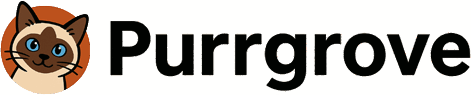Figma is a powerful design tool, but real productivity comes from its plugin ecosystem. From thousands of plugins, we’ve curated the ones working designers actually use every day—and, more importantly, how to weave them into your workflow (not just a laundry list).
Philosophy of Using Plugins: Flow Over Speed
The goal of plugins isn’t just to “go faster,” but to remove friction so your creative flow never breaks. If you cut down mouse travel, hunting through menus, and fiddling with settings, your focus stays intact.
The Productivity Staircase
- Level 1: Manual work (20 clicks)
- Level 2: Shortcuts (5 clicks)
- Level 3: Plugin automation (1 click)
- Level 4: Plugin + shortcut combo (1 key)
This guide helps you reach Levels 3–4.
Category 1: Content Generation — The End of Dummy Data
Figma Plugin: Content Reel
Problem it solves: “Lorem ipsum” and gray boxes don’t show how UI really behaves.
Key Features
- Real datasets: 90+ categories (names, emails, addresses, company names, etc.)
- Image integration: Insert images without hopping to Unsplash
- Local data: Upload CSVs (use anonymized customer data)
Workflow: E-commerce Product Cards
- Design one product-card component.
- Run Content Reel → choose Product Names.
- Duplicate 50 instances → all with unique names.
- Select price layer → generate random $19–$299.
- Select image layer → auto-fill from products.
Time saved: 2 hours manual → 5 minutes.
Pro Tip: Custom Dataset
product_name,price,category
Wireless Headphones,$89.99,Electronics
Organic Coffee Beans,$24.99,Food
Yoga Mat,$34.99,Sports
Connect this CSV to Content Reel to prototype with realistic data.
Figma Plugin: Avatars
Why it matters: Avatars are core to many interfaces.
3 Modes
- Random avatars — Boring Avatars / DiceBear integrations; consistent style, endless variations; dark/light-ready
- AI-generated faces — “This Person Does Not Exist” style; no likeness rights issues; diverse demographics
- Initials-based — Name → colored circle + initials; map to brand colors
Use Cases
- 50 customer reviews → 50 unique faces
- Team page placeholders before real photos
- Chat UI with multiple users
Category 2: Layout Optimization — Pixel-Perfect at Scale
Figma Plugin: AutoLayout++
Auto Layout is powerful—but repetitive. This plugin enables batch changes.
Highlights
- Batch padding — Update padding across 100 selected buttons at once
- Smart spacing — “Set all card gaps to 20px” in one click, respecting hierarchy
- Direction switching — Batch Horizontal ↔ Vertical for responsive explorations
Real-World: Mobile → Tablet
- Start with vertical mobile layout
- Duplicate → resize frame to tablet
- AutoLayout++ → “Switch selected sections to Horizontal”
- Auto-adjust spacing (8px → 16px)
Result: 30 minutes → 3 minutes.
Figma Plugin: Similayer
Problem: “Where are all the buttons styled like this one?”
Solution: Find similar layers and bulk-edit.
Scenario: Rebrand Primary Color
- Select one primary button → apply new color
- Run Similayer → Find similar layers
- 127 matches at ≥80% similarity
- Select all → apply color in one go
Checklist
- ✅ All CTAs updated
- ✅ Visual consistency
- ✅ No manual hunting
Advanced: Design Audit
- “Find all text at 16px”
- Essential when consolidating a type system
Category 3: Accessibility — Designing for Inclusion
Figma Plugin: Stark
WCAG compliance is non-negotiable. Stark surfaces issues early in design.
Core Features
- Contrast Checker
- Select text → instant contrast ratio
- AA/AAA pass/fail
- Suggests corrected colors
Current: #757575 on #FFFFFF Ratio: 4.2:1 (AA pass, AAA fail) Suggestion: #666666 → 5.7:1 (AAA pass) - Color-blind Simulations
- Preview 8 types
- Full-page transforms
- Catch “green = success / red = error” pitfalls
- Focus Order
- Visualize keyboard tab sequence
- Validate logical flow
- Improve screen-reader UX
Pre-Review Checklist
- Text contrast ≥ 4.5:1
- Info still clear under color-blind modes
- Focus order matches visual order
- Touch targets ≥ 44×44px
Workflow
- Run Stark after design
- Scan for issues
- Click issue → jump to layer
- Fix → rescan
Figma Plugin: A11y – Annotation Kit
Include accessibility notes for dev handoff.
What it adds
- Screen-reader labels
- ARIA attributes
- Keyboard interactions
Example (Search Input)
[A11y Note]
- Label: "Product Search"
- Placeholder: "What are you looking for?"
- ARIA: aria-label="product search input"
- Keyboard: Enter to submit, Esc to clear
Category 4: Images & Icons — Managing Visual Assets
Figma Plugin: Unsplash
Official integration—no website hopping.
Old Way
- Open unsplash.com
- Search → download
- Drag to Figma
- Resize
Plugin Way
- Select image frame
- Unsplash → search “mountain”
- Click → auto-fit
Time: 2 minutes → 10 seconds.
Extras
- Save Collections per project
- Color filter for brand harmony
- Orientation filters (landscape/portrait/square)
Practical Tips
- Hero backgrounds → “architecture”
- Portraits → “professional portrait”
- Product placeholders until real shots
Figma Plugin: Iconify
The largest icon library (200k+).
Why Iconify
- Unified access to Material, Font Awesome, Feather, etc.
- Consistent style per project
- Crisp, editable SVGs
Efficient Use
- Pick a collection upfront
- SaaS → Lucide (clean line)
- Social → Brand Icons
- Dashboards → Heroicons
- Standardize sizes
16px — buttons
24px — navigation
32px — feature icons
48px+ — illustrations
- Componentize
- Convert to components
- Bind colors to variables
- Reuse across files
Example: Nav Bar in Seconds
- Create nav frame
- Iconify → insert home, search, etc.
- Select all → set 24px
- Done in ~10 seconds
Category 5: Dev Handoff — Closing the Design–Dev Gap
Figma Plugin: Anima
Generate working code from designs.
Outputs
- React, Vue
- HTML/CSS
- React Native
Basic Export
- Select component
- Anima → Export to React
- Get JSX + CSS
export const Button = ({ label, variant = 'primary' }) => (
<button className={`btn btn-${variant}`}>{label}</button>
);
Advanced
- Converts prototyping interactions
- Ship simple landing pages without coding
- Hand off a running prototype to devs
Caveats
- Treat generated code as a starting point
- Production needs refactoring
- Still saves ~80% of time to first pass
Figma Plugin: Figma to Code
A strong alternative—often cleaner, especially with Tailwind CSS.
Features
- Tailwind utility classes
- Flutter/SwiftUI exports
- Responsive props inferred
Tailwind Workflow
- Use Auto Layout in Figma
- Run Figma to Code
- Map to Tailwind:
<div class="flex items-center justify-between p-4 bg-white rounded-lg shadow-md">
Collab Tips
- Map design tokens to Tailwind variables (e.g.,
primary-500) - Consistent naming improves code quality
Category 6: Design Systems — Consistency at Scale
Figma Plugin: Design Lint
Automated compliance checks against your system.
Finds
- Detached components
- Inconsistent type sizes
- Unstyled colors/text
- Bad layer names
In Practice: Big Cleanups
- Design Lint → Scan all pages
- Report: e.g., 347 issues
- 127 unused colors
- 89 unstyled text nodes
- 131 layers named “Rectangle 23”
- Fix by priority
- Critical: reattach components
- High: apply text styles
- Medium: rename layers
Cadence
- Weekly: designers lint their own files
- Monthly: system-wide lint
- Pre-release: mandatory cleanup
Figma Plugin: Instance Finder
Track usage & update safely.
Scenario: Button Upgrade
- Select master button
- Instance Finder → scan
- Result: 23 pages, 147 instances
- Update all instances
Conflict Warnings
- Highlights overridden instances
- Flags manual review items
- Ensures safe bulk updates
Category 7: Productivity Boosters — Automate the Repetitive
Figma Plugin: Autoflow
Connect flowcharts/diagrams automatically.
Pain (Manual)
- Draw arrows one by one
- Re-adjust on every move
- Inconsistent curves
Autoflow Way
- Place boxes
- Select two → run Autoflow
- Perfect arrow appears
- Move boxes → arrows auto-update
Styles
- Straight/curved/elbow
- Arrowhead customization
- Auto labels
Use Cases
- User flows
- IA maps
- System architecture
Figma Plugin: Batch Styler
Bulk-edit styles across layers.
Power Moves
- Conditional styling
IF layer name includes "heading"
THEN font = "Pretendard Bold", size = 32px
- Math ops
Width = current × 1.5
Padding = 16px + (level × 8px)
- Pattern rules
- Every even row → bg #F5F5F5
- Last item → remove bottom border
Example: Pricing Table
- Manual: 20 min
- Batch Styler: 2 min (select all → apply rules)
Figma Plugin: Master
Supercharge shortcuts.
Limits of default shortcuts
- Only built-in actions
- Plugins require UI clicks
Master Fixes
- Assign hotkeys to any plugin
- Build macro shortcuts (multi-step)
Cmd+Shift+C → Run Content Reel
Cmd+Shift+I → Run Iconify
Cmd+Shift+L → Run Design Lint
Macro: Cmd+Shift+P → “Prototype Prep”
1) Design Lint (auto-fix)
2) Compress all images
3) Enter presentation mode
Measurable Gains
- Before: 5 clicks + search
- After: 1 keystroke
- Save 30+ minutes/day
Category 8: Stronger Collaboration — Remote Teamwork
Figma Plugin: FigJam AI
AI for brainstorm & synthesis.
Features
- Auto-cluster stickies (50 ideas → themed groups)
- Summaries (extract 3 core insights)
- Action items (detect TODOs, tag owners, export to Asana/Jira)
3-Day Remote Design Sprint
- Day 1 (Problem): Add ideas → AI group → vote
- Day 2 (Solutions): Low-fi sketches → AI finds patterns → pick winners
- Day 3 (Prototype): Build in Figma → feedback captured back in FigJam
Figma Plugin: Commenting+
Make feedback manageable.
Fixes the chaos
- Tags
[Bug] Button not clickable
[Question] Is this the right color?
[Suggestion] Increase spacing
[Approved] Ship as is
- Filters (all Bugs, open Questions, by assignee)
- Reports (weekly summaries, resolved stats, reviewer contributions)
Category 9: Performance — Keep Files Lightweight
Figma Plugin: Image Compressor
Large images = sluggish files.
Options
- Lossless: –20% with no quality loss
- Lossy: –60–80% with minimal loss
- WebP: up to –90%
Workflow
- Select all images
- Smart compress
- AI picks optimal rates
- Backgrounds → ~80%
- Product shots → ~50%
Result: 250MB → 45MB.
Figma Plugin: Clean Document
Purge the hidden junk.
Removes
- Hidden layers
- Empty frames
- Unused components
- Duplicate styles
Before/After
Before:
- Layers: 3,847
- Components: 234 (used: 87)
- Styles: 156 (used: 43)
After:
- Layers: 1,203 (–69%)
- Components: 87
- Styles: 43
- Load time: 3× faster
Integrated Sets: Plugins by Workflow
Workflow 1: Landing Page Design (0 → 1)
1) Structure (10 min)
- Wireframe plugin for low-fi layout
- Autoflow to show section logic
2) Content (15 min)
- Content Reel for text (company, copy)
- Unsplash for hero image
- Iconify for 6 feature icons
3) Styling (30 min)
- Apply palette
- Set typography
- Build button/card components
4) Responsive (20 min)
- Auto Layout
- Mobile variant
- Breakpoints plugin for tablet
5) QA (10 min)
- Design Lint (consistency)
- Stark (accessibility)
- Image Compressor (performance)
Total: ~1.5h (vs. 4–5h manual)
Workflow 2: Mobile App Prototype
Phase 1 (Research, FigJam): competitor screenshots → FigJam AI patterns → 3 key features
Phase 2 (User Flow): Autoflow diagrams + edge cases
Phase 3 (Wireframes): 20 screens; Content Reel for data; Avatars for profiles
Phase 4 (Visual): system components; Iconify 100+ icons; Animate for interactions
Phase 5 (Handoff): Anima → React Native; export to Zeplin; Commenting+ for guidance
Workflow 3: Design System Build
Plan
- Typescale plugin for typography system
- Color Palettes for brand expansion
- Iconify for icon set selection
Build
- Create base components (buttons, inputs, cards, badges) with variants & states
- Define tokens (colors, type, spacing) and bind to variables
- Set Auto Layout rules for responsiveness
Validate & Govern
- Run Design Lint weekly
- Use Instance Finder to map usage and push safe updates
- Publish versioned libraries; changelogs + migration notes
Maintain
- Quarterly audits (retire duplicates, merge styles)
- Track adoption metrics (component coverage, override rate)
- Document do/don’t examples for dev parity